Download Windows 8.1 with Update 1 Retail and OEM .iso
Contents
- Introduction
- Determining your Edition and whether your License is OEM or Retail
- Determining your Edition when Windows cannot Boot
- Downloading a Windows 8.1 .iso
- English File Sizes
- Creating a Bootable USB
- The Media Center Edition and “Get Features with a New Edition of Windows”
- The with Bing Editions
- Evaluation & Generic Product Keys
- Determining the OEM UEFI BIOS Embedded SLP Key
- Feedback for Microsoft
Part 1: Introduction, Editions and Product Keys
This guide will take you through the use of the Windows 8.1 Media Creation Tool to download and prepare a Bootable USB for a UEFI BIOS with SecureBoot or a MBR BIOS. It will instruct you around a lot of traps other guides fail to address and also highlight the current limitations:The Windows 8.1 with Update 1 Media Creation Tool will work with both Windows 8.1 “Edition” and Windows 8 “Edition” product keys.
This tool treats Windows 8 “Edition” and Windows 8.1 “Edition” as equivalent. There are 5 “Editions” available for Download. Each “Edition” is non-interchangeable.
- Windows 8 = Windows 8.1
- Windows 8 Single Language = Windows 8.1 Single Language
- Windows 8 Pro = Windows 8.1 Pro
- Windows 8N = Windows 8.1N
- Windows 8 Pro= Windows 8.1 ProN
- Windows 8.1 with Bing
- Windows 8.1 Single Language with Bing
- Windows 8.1 Professional with Media Center
For the retail license Berlarc Advisor can be used to determine your product key. In the case of the Media Center Edition record the Internet Explorer Key (it’ll be the original Edition) and the Media Center Key. Its more advisable to obtain the keys from the order confirmation emails or retail packaging.
Part 2: Determining your Edition and whether your License is OEM/Retail from System
The easiest way of determining what edition your product key when the previous installation can boot is by System. If you cannot boot into your OEM installation see Determining your Windows Edition when your System Cannot Boot.To get to system right clicking the start button (or pressing [Windows] and [x]) and then select system:

If you have Windows 8.0 there is no Start Button so you may press the [Windows] and [Pause|Break] key to launch system or access it from Computer in Windows Explorer.

Look at the product ID at the bottom and see if the product ID mentions the words OEM. If the license is OEM then your product key will reside within the system UEFI/BIOS known as a System Locked Preinstallation (SLP) key. If you have a supported OEM Edition proceed to Downloading a Windows 8.1 with Update 1 .iso.
If on the other hand your license does not mention OEM, you should have a Retail product key in a confirmation email or in retail packaging. If you have your key proceed to Downloading a Windows 8.1 with Update 1 .iso.
Part 3: Determining your Windows Edition when you Cannot Boot into your OEM Installation
As retail product keys are sold directly by Microsoft the Edition and key are usually clearly printed in the confirmation email or retail packaging.This part mainly concerns OEM product keys as there are more Editions and the product key (SLP key) resides in the UEFI BIOS. Many that will advise you on Windows installation on Microsoft Answers will say the choice is very easy and that there are only two “Editions” to choose from in accordance to your sticker and are wrong…
Home Editions
If you have this sticker which says “Windows 8” you likely have one of the following three editions:

- Windows 8.1 Most Common
- Windows 8.1 Single Language Common
- Windows 8.1 N Rare
The “N” Editions are rare so try these only if the regular .isos don’t work.
Home with Bing Editions
I had a look at a few shops BestBuy, PC World, Staples in the US, CA and in the UK. I checked the sticker at the base of the system and compared this with the Edition in system properties. I was looking in particular for a difference in the with Bing systems. Although all the systems have a sticker which just says “Windows 8” similar to the other 3 Editions which the Media Creation Tool Supports it was a different sticker.
If you have this sticker which looks like the following you likely have one of the with Bing Editions which are unfortunately not supported by the Microsoft Windows 8.1 Media Creation Tool:


- Windows 8.1 with Bing Most Common
- Windows 8.1 Single Language with Bing Common
If you have this sticker you likely have one of the following 2 editions:

- Windows 8.1 Pro Most Common
- Windows 8.1 ProN Rare
The “N” Editions are rare so try these only if the regular .isos don’t work.
RT Edition
If you have this sticker you have Windows RT:

A Windows RT device has hardware in particular a processor that is non-Intel/AMD using instead Arm processors. These devices were made to compete with Chrome Books as budget devices and prolonged battery life.
However in reality Arm processors do not scratch the potential of Intel/AMD processors because of the magnitude of third party applications written using either the Intel x86 or AMD x64 architectures (Intel and AMD have an agreement – Intel use AMD x64 and AMD use Intel x86).
These means the overwhelming majority of third party applications will run fine on Windows 8 but not on Windows RT. This gives Windows RT essentially the capabilities of Windows Phone…
This Edition was terribly marketed and sold often by shops as Windows 8. As a consequence of being sold and marketed as a broken variant of Windows 8 with the end user seeing it as a device with Windows 8 but with nothing working, Windows RT was highly unpopular. In turn as it was unpopular, developers never felt the urge to write programs which would run on Windows RT therefore making it redundant.
Windows RT is unfortunately unsupported by the Windows 8.1 Media Creation Tool and you have to procure installation media from Dell. Needless to say I don’t recommend Windows RT and don’t classify it as an Edition of Windows 8.
Don’t have a Windows 8 Sticker?
If you don’t have one of these stickers affixed to your system you likely got a system shipped with Linux or an earlier Edition of Windows and hence won’t have a UEFI BIOS Embedded SLP key. Its possible the Windows 8 sticker peeled off however you can check to see if you have a UEFI BIOS Embedded SLP Key using RWEverything see Determining your UEFI BIOS Embedded SLP Key.
Checking Edition from Dell Original System Configuration
You might also be able to get a hint of the preinstalled Windows Edition from Dells original system configuration, its worth quickly checking this out before committing to download a 4 GB .iso.
For Dell systems you may want to go to www.dell.com
Select support and then support by product:

Enter your service tag found at the base of your system or within the Dell UEFI BIOS Setup:
 Select System Configuration:
Select System Configuration:
See if System Configuration mentions anything about the original installed Windows Edition. In some cases Dell fill in the Original System configuration very well in other cases they do not.
Editions are not Equivalent
The important take home note regarding the Windows 8.1 “Editions” are they are not equivalent as far as installation is concerned:
Windows 8.1 (Core/Home) ≠ Windows 8.1 N (Core/Home) ≠ Windows 8.1 SL (Core/Home) ≠ Windows 8.1 with Bing ≠ Windows 8.1 SL with Bing ≠ Windows 8.1 Pro ≠ Windows 8.1 ProN
If the wrong .iso is used with your OEM product key then you will get stuck on the Enter Your Product Key Screen:

If the correct .iso is used, your OEM key will automatically be input and you will be taken straight to the License Agreement Screen:

As the correct Edition will not ask for a OEM product key but the incorrect Edition will you may need to use a bit of trial and error to get the correct Edition for instance try Windows 8.1 and then Windows 8.1 Single Language.
For the retail license, its easy to determine your edition from your physical media or confirmation email. If however during installation you enter a Retail key for the wrong Edition you will get the error message:
“The product key entered does not match any of the Windows Images Available for Installation. Enter a Different Product Key.”
Then installation will then abort.

Part 4. Downloading a Windows 8.1 “Edition” .iso with “The Windows Media Creation Tool”
While this tool seems simplistic to use there are some common issues:- Do not use a DVD it will be rejected by a UEFI BIOS with SecureBoot and you won’t be able to boot. For a legacy MBR BIOS there may also be burning issues. I don’t recommend DVD media at all.
- If you use the Media Creation tool on a 8 GB or superior USB flash drive directly and it has been formatted as NTFS and not FAT32 the USB will be created with a NTFS format and it will be rejected by a UEFI BIOS with SecureBoot and you won’t be able to boot.
This tool is a .exe and can only be ran on Windows 7, Windows 8, Windows 8.1 or Windows 10. Microsoft have locked out its use even on Windows Vista (another sign that its dead) and Windows XP. It cannot be ran on Linux or Apple OS unless a Windows VM is used (with Windows installed).
A bit of a catch 22 for those stuck on Windows XP (with compatible hardware), Windows Vista, Linux or Apple OS, you have to install a modern Windows OS in order to download a modern Windows OS… Use the Windows 10 TP which is available as a direct .iso download. Evaluate Windows 10 TP until it reaches RTM and then see if you get any discounts; alternatively if you have a Windows 8/8.1 license and want to reinstall it use the Windows 10 TP to launch the Media Creation tool.
The Windows 8.1 Media Creation Tool can be downloaded from here and allows for selection of language, 5 Editions and also architecture:
If the links down see here.
This tool gives a Windows 8.1 “Edition” with Update 1 .iso.
Retail Notes:
These new Windows 8.1 with Update 1 “Edition” .isos will accept both Retail Windows 8 “Edition” and Windows 8.1 “Edition” product keys during installation. Product activation will occur automatically upon first connection to the internet.
This new set of installation media does not discriminate between Windows 8 product keys which were sold as Upgrade Only and Windows 8.1 Product Keys which were sold as Full. My clean installation with a Windows 8.1 Professional with Update 1 on a system with an upgraded processor and the hard drive replaced with a securely wiped SSD using a Windows 8.0 Professional key from the initial 30 day promotion, automatically activated online without any issues.
OEM Notes:
The tool itself does not require entry of a product key to download the installation media. The Windows 8.1 with Update 1 “Edition” .iso will automatically input OEM UEFI/BIOS Embedded System Locked Preinstallation Windows 8.0 “Edition” and Windows 8.1 “Edition” keys. Product activation will occur automatically upon first connection to the internet. There is thus no longer any need to use a third party utility to obtain your product key.
Double click the mediacreationtool
Select Run

The downloader will load displaying the Windows logo:

You will asked for Language, Edition and Architecture:

Microsoft offer a large assortment on languages as shown, pick your desired language.
I’m going to select “proper English” i.e. “English – en-gb”:

You will then be prompted for your Windows Edition – in this case I am going to select Windows 8.1:
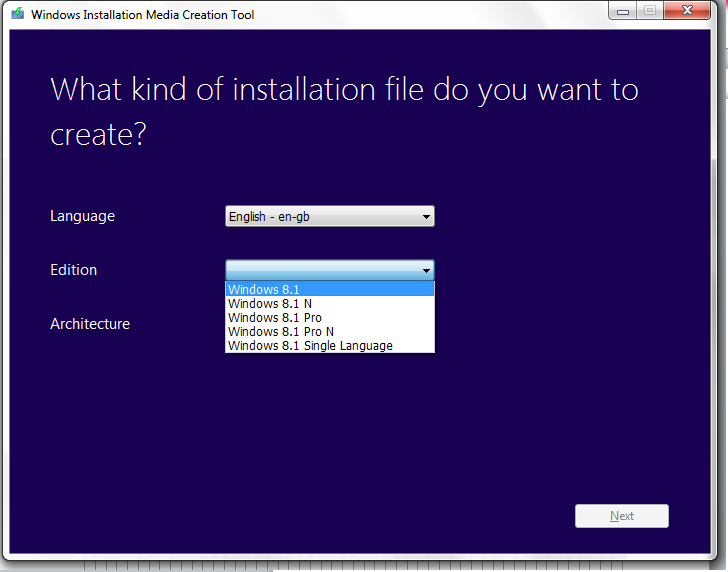
Then you will be prompted for your architecture. I’m going to select the 64 Bit version, in most cases the 64 Bit version should be selected.
The 32 Bit version should only be used for legacy applications or weaker hardware such as tablets.

When you have selected your 3 desired options select next:

Saving the .iso gives you an easy means of creating a Bootable USB later on. Should something go wrong with the USB creation or you format the USB by mistake accidentally you will need to download the media again. Taking the additional step to save the .iso is therefore recommended in this guide.
Then select to save the .iso file and select next:

Select the location to save and name of your .iso and select next:

The .iso will download:





Once you .iso is saved select Finish.
If you want to download another Edition or Architecture simply launch the media creation tool again.
Part 5: English File Sizes
The English 64 Bit UK .isos I downloaded were the following size:
The English 32 Bit UK .isos I downloaded were the following size:

The English 64 Bit US .isos I downloaded were the following size:

The English 32 Bit US .isos I downloaded were the following size:

As you can see the size appears to be different for Languages and Editions.
Part 6: Creating a Bootable USB
You may use Rufus to create a bootable USB:Rufus does not need to be installed and can be run directly by double clicking on the application.

Select your 8 GB or superior USB flash drive:

Select the .iso:

There are two types of bootable USB you can make with Rufus The “GPT partition scheme for UEFI computer” or the “MBR Partition Scheme for BIOS or UEFI Computers”.
For all Windows 8 and Windows 8.1 OEM licenses you should select the “GPT partition scheme for the UEFI Computer”.
For Windows 8 and Windows 8.1 RETAIL Licenses you will need to determine if your system has a UEFI BIOS with SecureBoot. If it does then use “GPT partition scheme for the UEFI Computer” and enable these technologies before installation. If it doesn’t you’ll have a BIOS with legacy settings and “MBR Partition Scheme for BIOS Computers”.
Globally Unique Identifier Partition Table (GPT) Partition Scheme for UEFI Computer
Use with Dell hardware and Windows 8.1 64 Bit with a UEFI BIOS later than 2012. Enable UEFI and SecureBoot.
Requires systems that have a Unified Extensive Firmware Interface (UEFI) Basic Input Output (BIOS) and also 64 Bit Windows. These requirements are in general standard across hardware post 2012 i.e. hardware Dell shipped with Windows 8 or later.
This is a new partition scheme which is more reliable than the MBR partition scheme. In GPT multiple copies of partitioning and boot data are stored on the hard drive and checks they are consistent.
This partition scheme has the advantage in the fact that it can support >2 TB drives and can create up to 128 Partitions.
This will support newer security technologies such in the UEFI BIOS such as SecureBoot and these should be enabled.
2010-2011 hardware may or may not have a UEFI BIOS and you will need to check and enable the settings in the UEFI BIOS setup if applicable. These settings will also need to applied correctly for systems that have previously been running Windows 7 (e.g. downgrade rights).
Master Boot Record Partition Scheme for BIOS or UEFI Computer
Use with Dell hardware and Windows 8.1 with a Legacy BIOS earlier than 2010.
This can be used for an older system pre-2012 with a legacy Basic Input Output System (BIOS) so is required for pre-2012 hardware and for Windows 8.1 32 Bit.
Limited to 2 TB of space and to 4 partitions.
This partition scheme is less reliable as the partitioning and boot data is stored in one location meaning if its corrupt then the data is lost.
If you do not select the USB Device, then load the .iso and then select the Partition Scheme and File System in order, Rufus may revert some of the settings to defaults which may be incorrect.Select the “GPT partition scheme for UEFI computer” or the “MBR Partition Scheme for BIOS or UEFI Computers” respectively depending if your hardware is post 2012 or pre 2012.

Select the FAT32 file system. SecureBoot requires the bootable USB to be formatted as FAT32 otherwise it won’t boot.

Click start:

Select OK to format the USB flash drive:

Rufus will now create the Bootable USB:

When its ready it’ll say “Done” to the bottom left. You may now close Rufus and have a bootable USB for installation.

If you had no problems determining your Edition, making the .iso and are ready to clean install see Windows 8.1 Installation.
Part 7: Special Notes Windows 8.1 Pro with Media Center Edition and “Get Features with a New Edition of Windows”
Windows 8.1 Pro with Media Center is a 2 stage installation. It requires installation of the base Windows 8.1 “Edition” (non-N, the N Editions are Windows with Native Windows Media Player Capabilities Removed) which needs activated and then “Get Features with a New Edition of Windows”.When Media Center is installed the base Windows installation cannot be determined using System you will be in a similar case to users who cannot boot see Determining your Edition when Windows cannot Boot.
After installing your original Edition. The easiest way of adding the product key is via system by right clicking the start button (or pressing [Windows] and [x]) and then selecting system:

In system you should first check at the bottom that your old version of Windows is activated otherwise you may run into an issue upgrading to media center.
In system select “Get more features with a new edition of Windows”.
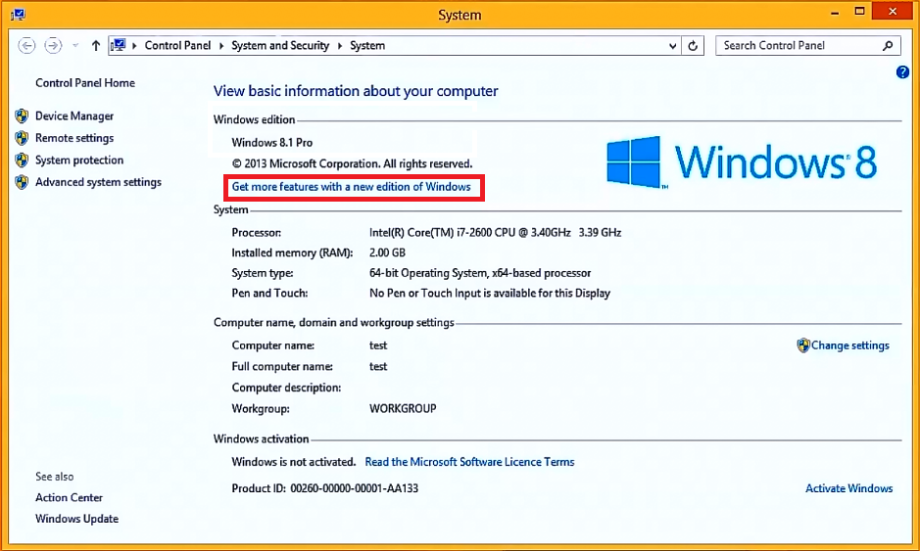
Select “I already have a product key” or select “I wish to buy a key online” if you want to purchase a new upgrade key. At this stage I do not recommend paying for media centre as you will lose it when you take the free upgrade to Windows 10 therefore the cost is not worthwhile:
 Enter in your Media Center key:
Enter in your Media Center key: Select next
Select next
Select Add Features
 Then select close. You may want to recheck that Windows is activated under system.
Then select close. You may want to recheck that Windows is activated under system.
Theoretically the following pathways to Media Center are possible with the ones crossed out being a complete waste of money and time:
Windows 8.1 SL Core → Windows 8.1 Core →Windows 8.1 Professional → Windows 8.1 Professional with Media Center.Windows 8.1 SL Core → Windows 8.1 Professional → Windows 8.1 Professional with Media Center.- Windows 8.1 SL Core → Windows 8.1 Professional with Media Center (Pro Pack).
Windows 8.1 Core → Windows 8.1 Professional → Windows 8.1 Professional with Media Center.- Windows 8.1 Core → Windows 8.1 Professional with Media Center (Pro Pack).
- Windows 8.1 Professional → Windows 8.1 Professional with Media Center.
- Core N → Professional N → No further Upgrade
- Professional N → No Further Upgrade
* The test of Windows 8.1 SL Core → Windows 8.1 Core →Windows 8.1 Professional → Windows 8.1 Professional with Media Center using generic keys gave only the Windows 8.1 SL Core (Internet Explorer Key) and Windows 8.1 with Media Center (as Key: None Activated).

Part 8: The with Bing Editions
Windows 8.1 with Bing can only be preinstalled with low end budget devices. It was a freebie with the supposed only limitation that OEMs cannot change the default search results from Bing to another vendor. The second limitation is never marketed and that is there is no official .iso and its not supported by the Windows 8.1 Media Creation Tool.This problem will be solved with Windows 10 TH2:
https://blogs.windows.com/windowsexperience/2015/10/12/announcing-windows-10-insider-preview-build-10565/
The Windows 10 Home TH2 .iso will likely automatically input the Windows 8.1 with Bing UEFI BIOS embedded SLP keys automatically and activate online making the system a Windows 10 Home Device.
The Windows 10 Home Single Language TH2 .iso will likely automatically input the Windows 8.1 with Bing UEFI BIOS embedded SLP keys automatically and activate online making the system a Windows 10 Home Single Language Device.
This section is a place holder just in case. It seems Microsoft are not providing a .iso for these “free Editions”. Their current stance is if you want to reinstall these you need to contact the OEM for installation media. However procurement of this media can cost up to half the price of the budget device in some cases. I think they should make this .iso available and left feedback here:
https://windows.uservoice.com/forums/265757-windows-feature-suggestions/suggestions/6968237-windows-media-creation-tool-fixes
If you find information about .isos for these editions please leave comments.
Part 9: Evaluation & Generic Product Keys
To be honest there is zero point in evaluating Windows 8.1 and paying for a Windows 8.1 license at present given it is made obsolete by Windows 10. Moreover Microsoft have made it known that Windows 10 will be a free upgrade for all Windows 7 users and Windows 8.1 if they take advantage of the offer within the promotional time window of 29/07/2015-29/07/2016.The Windows 8.1 Media Creation Tool will not run on Windows XP or Windows Vista so the user will need to run the tool on a Windows 7, Windows 8.0, Windows 8.1 or Windows 10 installation in order to download the retail .iso.
Assuming you can download the .iso on a Windows 7, 8.0, 8.1 or 10 computer to evaluate Windows 8.1 Retail editions you may bypass the enter your product key screen, using a generic key to install Windows 8.1 of your desired Edition and architecture. These keys allow for installation but not product activation:
- Windows 8.1=334NH-RXG76-64THK-C7CKG-D3VPT
- Windows 8.1N=6NPQ8-PK64X-W4WMM-MF84V-RGB89
- Windows 8.1 Single Language=Y9NXP-XT8MV-PT9TG-97CT3-9D6TC
- Windows 8.1 Professional=XHQ8N-C3MCJ-RQXB6-WCHYG-C9WKB
- Windows 8.1 Professional N=JRBBN-4Q997-H4RM2-H3B7W-Q68KC
- Windows 8.1 Professional with Media Center=GBFNG-2X3TC-8R27F-RMKYB-JK7QT
The generic key may also be used to evaluate Windows 8.1; if you like it and your system performs well; you can simply go out and buy a retail product key and select change product key.
The easiest way of adding the product key is via system by right clicking the start button (or pressing [Windows] and [x]) and then selecting system:

In system select Activate Windows:

Either enter the key which you bought from a retail purchase or select buy key.

Microsoft also allow the Windows 10 Enterprise Edition as a trial:
However the Enterprise edition cannot be converted into a retail install and hence if the customer gets their system up and running nicely they will need to clean install Windows 8.1 again after purchasing a product key. Therefore I recommend evaluation of the Retail License via the use of generic product keys.
Part 10: Determining the UEFI BIOS OEM Embedded System Locked Preinstallation Key
The OEM product key (SLP key) is hidden within the UEFI BIOS. In order to determine your product key, the RWEverything utility is recommended as it looks at the systems hardware to determine the Windows product key and not at the registry, meaning it does not give bogus results like other utilities:- Download Link: http://rweverything.phpnet.us/

Note no MSDM tab = No Windows 8.0/8.1 BIOS Embedded SLP key.
- This key is classified as hardware (part of the motherboard) and so Microsoft will not be able to help you if this tab is missing.
- Systems which shipped with Windows XP, Vista or 7 have no MSDM tab as these versions of Windows used a generic key for OEM SLP; you need to purchase a retail product key for these systems. Note if you have purchased a retail license for such systems there will be no MSDM tab.
- If you have a systems which came with Windows 8.0/8.1 and no MSDM tab then you need to contact your OEM for a motherboard replacement or purchase a retail license. Its extremely rare for an OEM motherboard to lose its Windows 8.0/8.1 key but I have seen a few examples.
ไม่มีความคิดเห็น:
แสดงความคิดเห็น